-
1
What is Utilization?
The Utilization feature is a really useful tool when you want to monitor and measure the actual working hours of an asset.
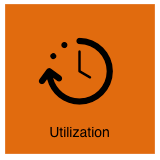
Utilization data is logged passively by one of the built-in sensors from the device, e.g. the accelerometer, the light sensor or the thermometer.
When the utilization is enabled, the specific sensor constantly registers if the device is in use or not.
This feature can be used to get an overview of the running hours of your equipment, to predict maintenance based on service intervals, or to detect unauthorized usage (e.g. outside normal working hours).
Important to keep in mind
The Utilization feature is included in the Trusted Vision subscription.
If you start using the Utilization feature with a Trusted Standard subscription, your subscription will automatically change to Vision.
-
2
How to track Utilization data
To set up Utilization, go to the Device dashboard and click Edit.
Scroll down to Utilization and select a Utilization mode.
For every Utilization mode, you can choose between different settings: active minutes per second, sensitivity, start time, stop time, etc.
At next scheduled or triggered transmission, the device will start logging utilization data according to the utilization mode and settings you have selected.
If you are in doubt, we recommend you to test different utilization modes and sensitivities on your asset to be certain that the data shown corresponds to the actual usage.
If you need help, please contact Trusted or your supplier to be guided.
Important to keep in mind
The data tracker needs at least one transmission or a log per day in order to register the last 24 hours of Utilization data.
So if your device transmits less often than daily, then remember to log at least once a day.
This can be done in Edit by choosing Fixed time of day schedule and then set the Log data interval to Daily 24h.
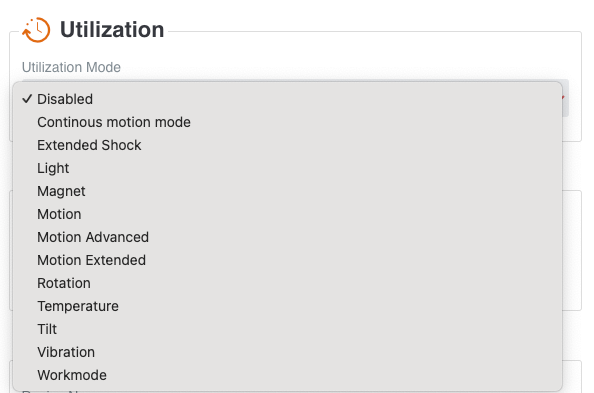
-
3
How to see Utilization data
To see the Utilization data, go to the Device dashboard and click on the Utilization tile.
Select a date interval of the period you would like to see.
Utilization graphs
Select a date interval of the period you would like to see.
The Utilization graph consists of three separate graphs; utilization per minute, usage accumulated and daily usage.
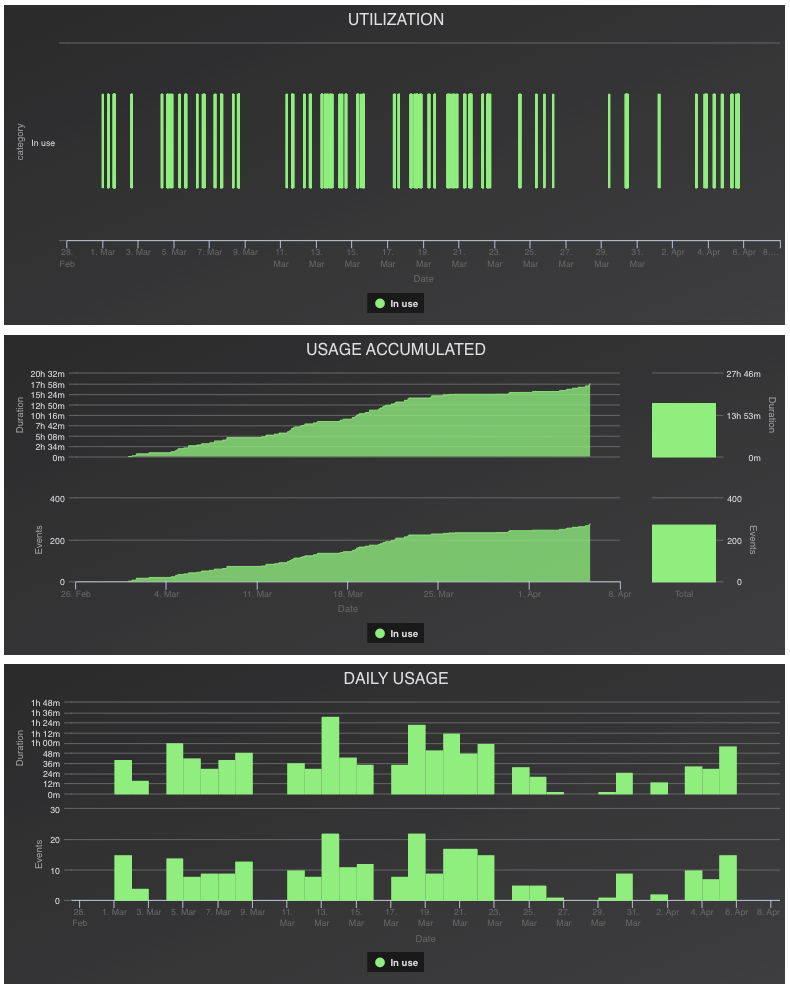
The graph Utilization shows the minutes the device has registered that it is “in use”, indicated by a green block.
Mouseover the green blocks to see the precise start and stop times.
The graph Usage accumulated shows the accumulated utilization data for the device in the defined interval.
You see both the accumulated duration of the utilization data as well as the accumulated number of events. On the right side of the graph, you see the total usage in the defined period of time.
In the graph further down, the Daily usage shows the total hours, minutes and seconds of utilization as well as number of events per day in a defined data interval.
The vertical axis shows usage minutes and the horizontal axis shows the date.
Mouseover the block to see the total of the daily use in minutes.
Drag and drop to zoom on the graph.
All the utilization data can be exported in the bottom of the page.
-
4
Utilization on group level
You are able to see utilization data for several devices at once.
Go to a group and click on the Daily utilization tile to see utilization data for a group of devices.
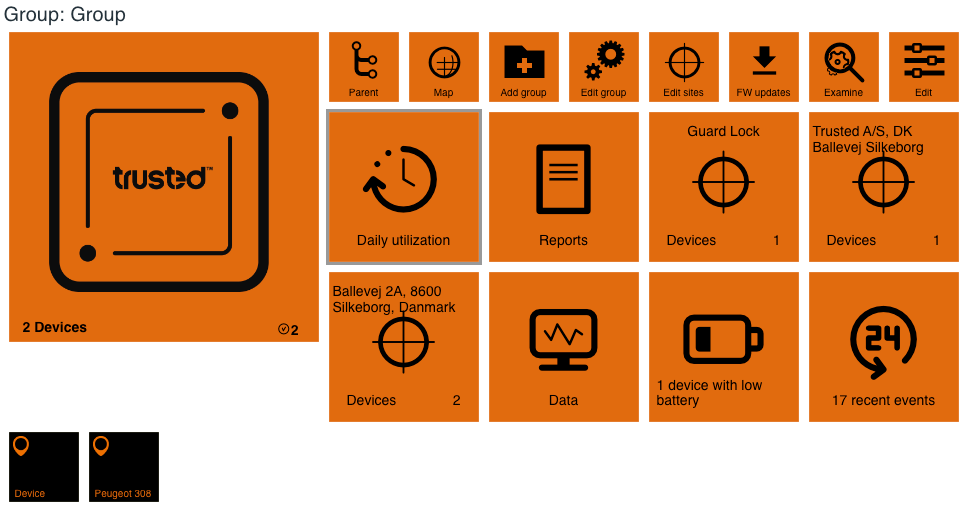 A list of the Utilization data of the group will be shown. Choose the date interval you want Utilization data from.
A list of the Utilization data of the group will be shown. Choose the date interval you want Utilization data from.The green color indicates when the device has been in use. The vertical axis shows the serial numbers of the devices and the horizontal axis shows a timeline for the day.
Mouseover a green area to see the exact start and stop time of a device.
To zoom, select a point on the graph with the arrow and drag it to see a more specific date or time frame of the usage.
Click a device name in bold to go the device. In italic, you see the subgroups of the devices.
Click on Export to export the utilization data of the group into an Excel document.

Utilization
Related Articles
Other articles in this category that might help
Still need help?
Can't find what you're looking for? Our support team is here to help.
Contact Support